My Account Portal User Guide
Our portal aims to enhance and simplify your billing experience through a variety of features. To learn how to navigate the portal and take advantage of the features it has to offer, we've created a quick user guide to help you get started.
1. To view usage, simply click on the services tab and either use the “Service Identifier” search bar to look for the service number or select from the list generated.
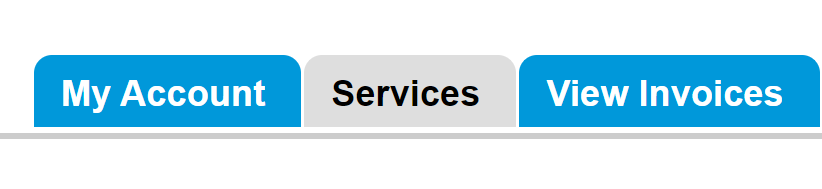
2. Next, select 'View Usage' on the service you would like to view.

3. You will now be able to view all your usage data for that service. You will also be able to filter by the Usage Period, Destination number, and the type of call (Tariff Type).
1. Invoices can be found under the 'View Invoices' tab.

2. Here, you can see the past invoices and payment history as well as download a PDF copy of the invoice.

3. To make a payment online, navigate to the 'Make Payment' tab.

4. Here you have the option of paying by invoice or paying a specific amount.

5. Both methods have a very similar process. However, paying by invoice will allow you to select an invoice(s) to pay off.

6. After entering your payment details, please select one of the three payment options.
- Once off payment
- Storing payment details for future use (not an automatic payment set up)
- Storing payment details as a default payment method for recurring payments (automatic payment set up).
7. Finally, select “Pay Invoice/Amount” at the bottom of the page to process the payment.

2. Go to the “Payment Methods” tab and press "Edit" at the bottom right corner of the page.
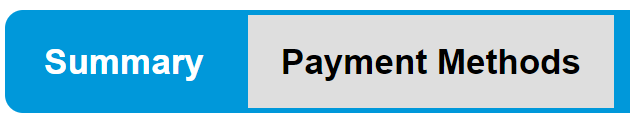
3. Select the default payment type, enter your payment details, and press "Save".
1. Once you're logged in, select 'Change Password' which is located within the tabs.
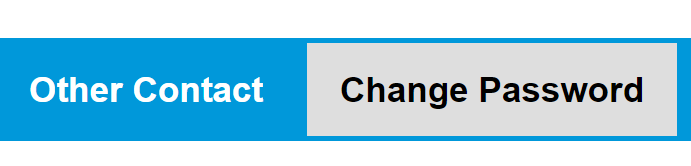
2. Enter in your password provided within the welcome email and your new password, before pressing 'Save'.
3. If you've forgotten your password and can't access your account, select 'Forgot Your Password?' on the Login Page.
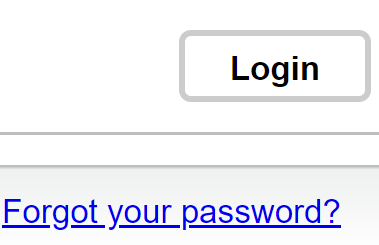
4. Enter either your username or billing email associated with your account (email where your invoices are sent to).
5. Continue to follow the prompts after selecting 'Request a New Password'. Once completed, you will be sent an email to the billing email address specified on your account.
6. Click on the link provided within the email and follow the prompts to set a new password of your choice.
1. On the home page, select "Primary Contact" within the tabs.

2. In the bottom right corner of the page, click "Edit" and make any necessary changes to your contact information or address. After your changes are complete, click on the "Submit" button to save.
3. If you would like to add or remove contacts from your account, you can do so by selecting "Billing Contact" and "Other Contact" within the tabs.
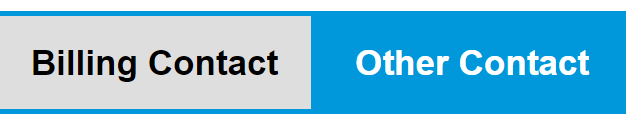
Need Help Logging In?
If you require assistance in logging into the portal, please email our Customer Care Team at care@businessco.com.au.



